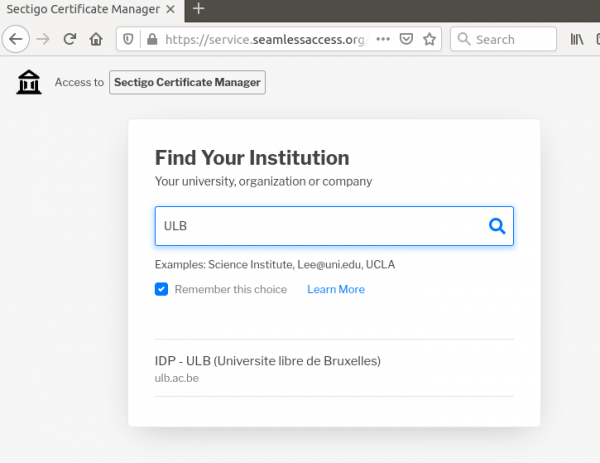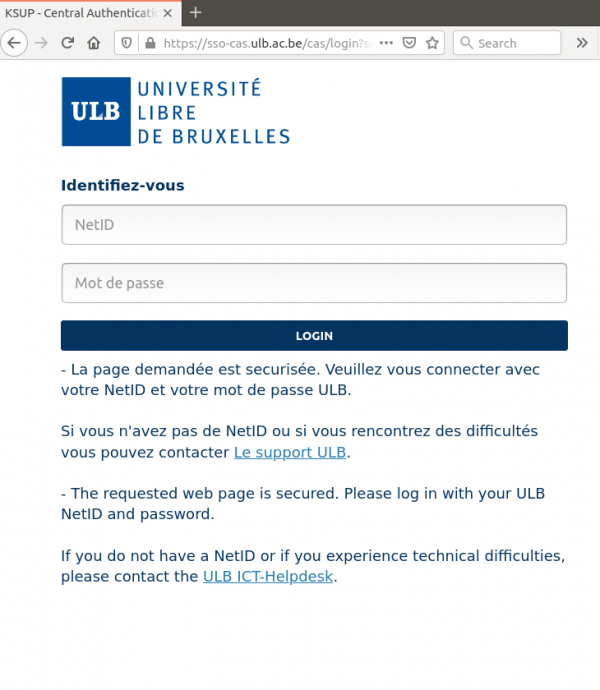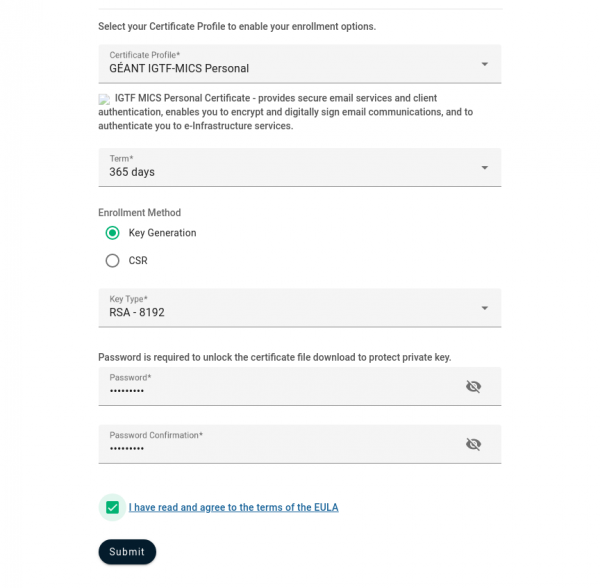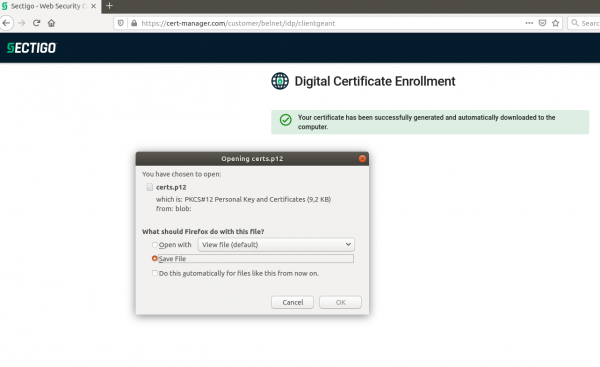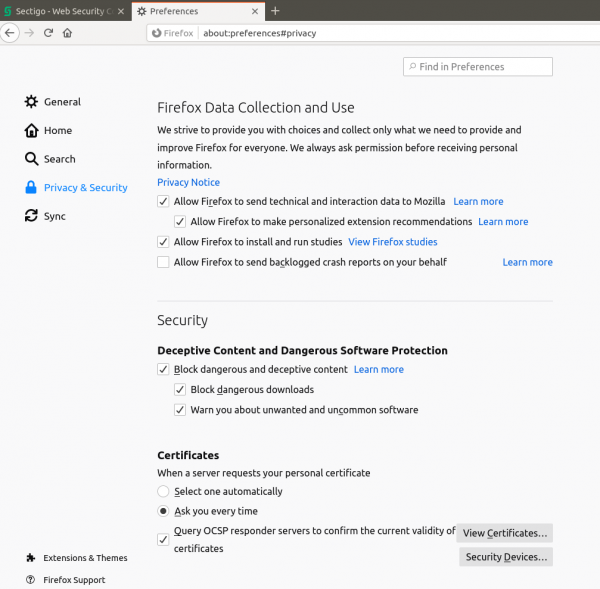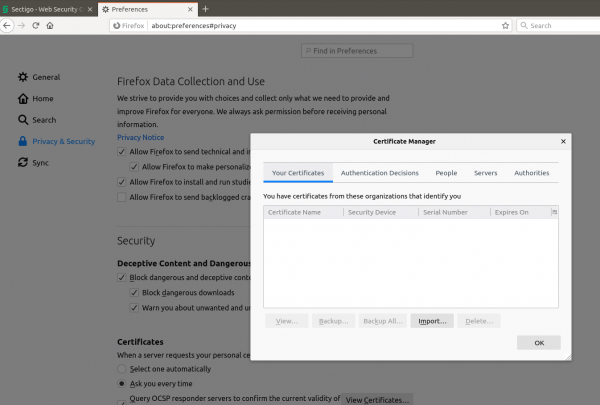Obtaining a certificate
Quick documentation
If you already requested certificates on one way or another, and/or you are a confident person, just:
1. Go to https://cert-manager.com/customer/belnet/idp/clientgeant; 2. Choose your institution, and login; 3. Request a GEANT IGTF-MICS Personal certificate and use Generate RSA for the Private key; 4. Give a Password to secure the P12 file that contains the certificate and Submit and Agree with the EULA; 5. This last step will trigger automatically the download of your certificate in a P12 file; 6. You now have to upload the certificate on you browser.
More extensive documentation
Go to https://cert-manager.com/customer/belnet/idp/clientgeant