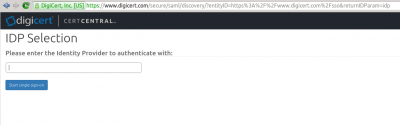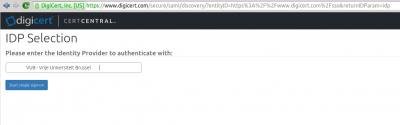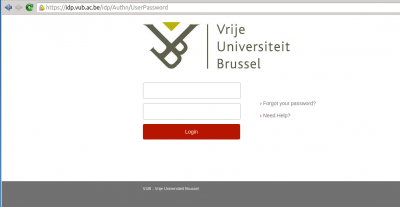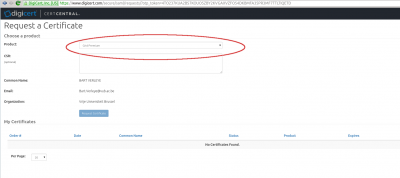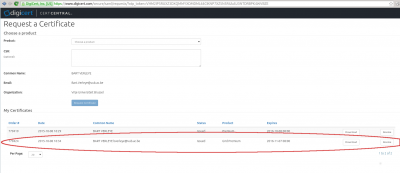Obtaining a certificate: Difference between revisions
Jump to navigation
Jump to search
| Line 13: | Line 13: | ||
<span style="color: red;">'''Go to http://www.digicert.com/sso'''</span> | <span style="color: red;">'''Go to http://www.digicert.com/sso'''</span> | ||
[[File:Digicert-1.png| | [[File:Digicert-1.png|400px|thumb|left|Choose your institution, e.g., by typing 'VUB' or 'Vrije Universiteit Brussel']] | ||
[[File:Digicert-2.png| | [[File:Digicert-2.png|400px|thumb|left|Press the button Start single sign-on]] | ||
[[File:Digicert-3.png| | [[File:Digicert-3.png|400px|thumb|left|Login with your institution credentials. This page will look different for different institutions.]] | ||
[[File:Digicert-4.png| | [[File:Digicert-4.png|400px|thumb|left|Choose a Premium Grid certificate, and press the button Request certificate.]] | ||
[[File:Digicert-5.png| | [[File:Digicert-5.png|400px|thumb|left|If you see this, your request succeeded.]] | ||
[[File:Digicert-6.png| | [[File:Digicert-6.png|400px|thumb|left|If you go back to http://www.digicert.com/sso, you'll see an overview of your certificates. In case of a security problem (e.g. stolen laptop), you can also revoke the certificate here.]] | ||
Revision as of 13:08, 16 October 2015
Quick documentation
If you already requested certificates on one way or another, and/or you are a confident person, just:
1. Go to http://www.digicert.com/sso; 2. Choose your institution, and login; 3. Request a Grid Premium certificate; 4. You can now export the certificate from your browser if needed.
More extensive documentation
Go to http://www.digicert.com/sso