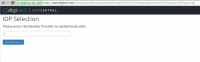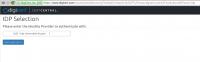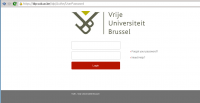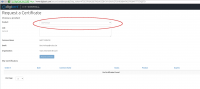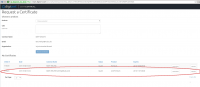Obtaining a certificate: Difference between revisions
Jump to navigation
Jump to search
Created page with "== Quick documentation == If you already requested certificates on one way or another, and/or you are a confident person, just: 1. Go to http://www.digicert.com/sso; 2. ..." |
No edit summary |
||
| Line 17: | Line 17: | ||
[[File:Digicert-3.png|200px|thumb|left|Login with your institution credentials. This page will look different for different institutions.]] | [[File:Digicert-3.png|200px|thumb|left|Login with your institution credentials. This page will look different for different institutions.]] | ||
[[File:Digicert-4.png|200px|thumb|left|Choose a Premium Grid certificate, and press the button Request certificate.]] | [[File:Digicert-4.png|200px|thumb|left|Choose a Premium Grid certificate, and press the button Request certificate.]] | ||
[[File:Digicert-5.png|200px|thumb|left|If you see this, your request succeeded.]] | |||
[[File:Digicert-6.png|200px|thumb|left|If you go back to http://www.digicert.com/sso, you'll see an overview of your certificates. In case of a security problem (e.g. stolen laptop), you can also revoke the certificate here.]] | |||
Revision as of 12:48, 16 October 2015
Quick documentation
If you already requested certificates on one way or another, and/or you are a confident person, just:
1. Go to http://www.digicert.com/sso; 2. Choose your institution, and login; 3. Request a Grid Premium certificate; 4. You can now export the certificate from your browser if needed.
More extensive documentation
Go to http://www.digicert.com/sso