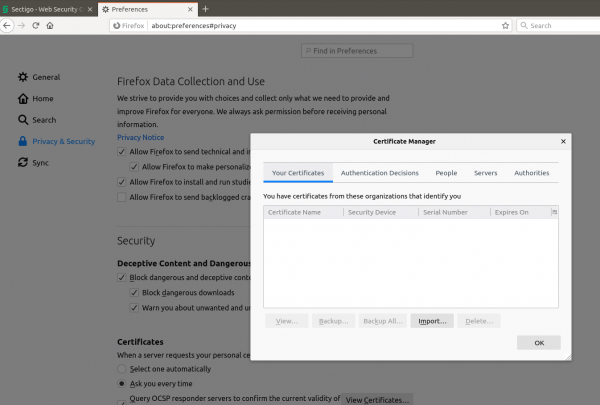Obtaining a certificate: Difference between revisions
Jump to navigation
Jump to search
No edit summary |
No edit summary |
||
| Line 19: | Line 19: | ||
[[File:RSA-key-8192.png|600px|thumb|left|Request a '''GEANT IGTF-MICS Personal''' certificate and use '''RSA - 8192''' as Key type for Key Generation.]] | [[File:RSA-key-8192.png|600px|thumb|left|Request a '''GEANT IGTF-MICS Personal''' certificate and use '''RSA - 8192''' as Key type for Key Generation.]] | ||
[[File:Download_Certificate.png|600px|thumb|left|A this point the certificate is generated and you can just save it in your computer]] | [[File:Download_Certificate.png|600px|thumb|left|A this point the certificate is generated and you can just save it in your computer]] | ||
[[File:Firefox_Certificate_page.png|600px|thumb|left|On your browser, go to <br> '''[Firefox]''' Preferences -> Certificates -> View Certificates <br> '''[chrome]''' Privacy and Security > Security > Manage Certificates > Your Certificates ]] | [[File:Firefox_Certificate_page.png|600px|thumb|left|On your browser, go to <br> '''[Firefox]''' Preferences -> Certificates -> View Certificates <br> '''[chrome]''' Settings > Privacy and Security > Security > Manage Certificates > Your Certificates ]] | ||
[[File:Firefox_Import.png|600px|thumb|left|Press the Import button and select the cert.p12 files you just downloaded]] | [[File:Firefox_Import.png|600px|thumb|left|Press the Import button and select the cert.p12 files you just downloaded]] | ||
[[File:Firefox_Import_done.png|600px|thumb|left|The certificate is now listed in the Certificate Manager]] | [[File:Firefox_Import_done.png|600px|thumb|left|The certificate is now listed in the Certificate Manager]] | ||
Revision as of 13:16, 26 November 2021
Quick documentation
If you are familiar with the certificates request procedure and you are confident, follow these steps, otherwise go to section More extensive documentation:
1. Go to https://cert-manager.com/customer/belnet/idp/clientgeant; 2. Choose your institution, and login; 3. Request a GEANT IGTF-MICS Personal certificate and use RSA - 8192 as Key type for Key Generation; 4. Give a Password to secure the P12 file that contains the certificate and Submit and Agree with the EULA; 5. This last step will trigger automatically the download of your certificate in a P12 file; 6. You now have to upload the certificate on you browser.
More extensive documentation
Go to https://cert-manager.com/customer/belnet/idp/clientgeant
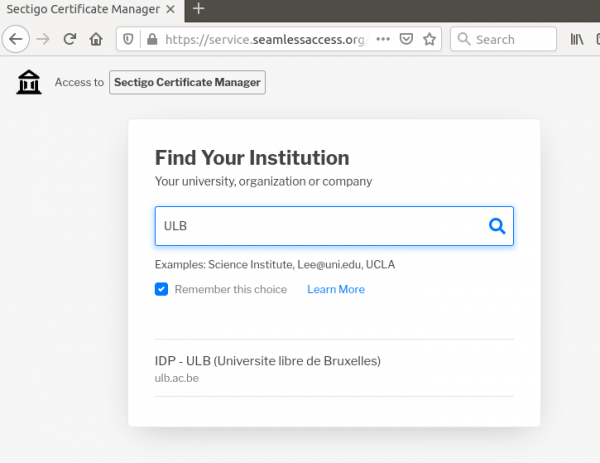
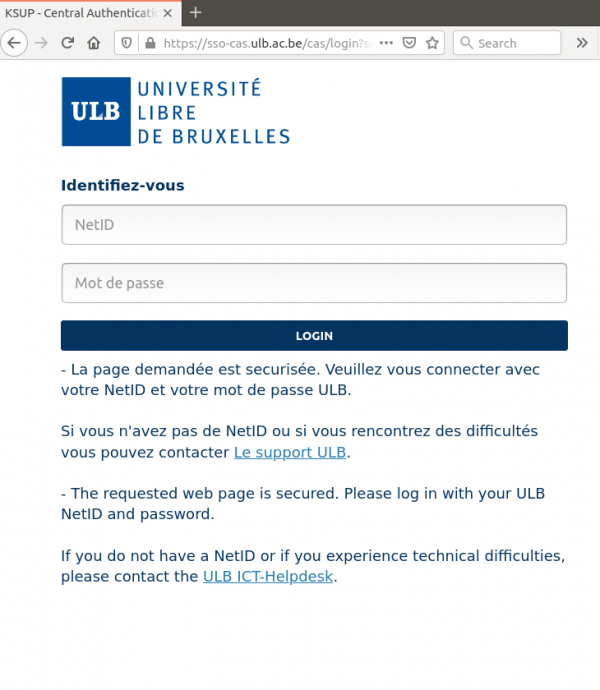
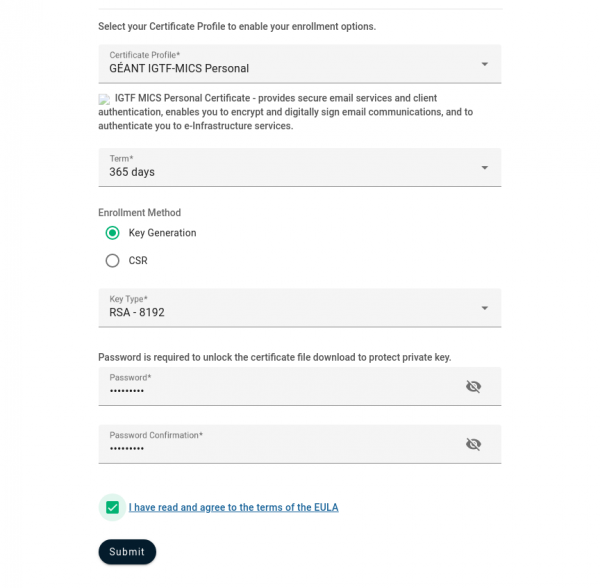
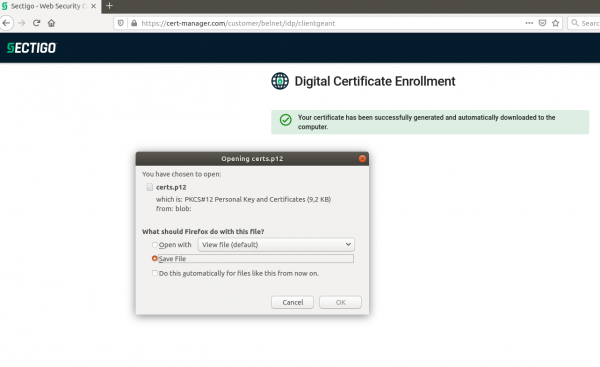
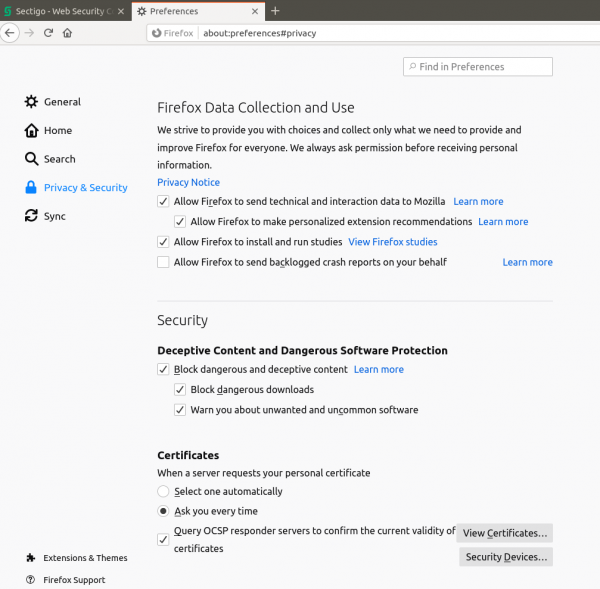
[Firefox] Preferences -> Certificates -> View Certificates
[chrome] Settings > Privacy and Security > Security > Manage Certificates > Your Certificates