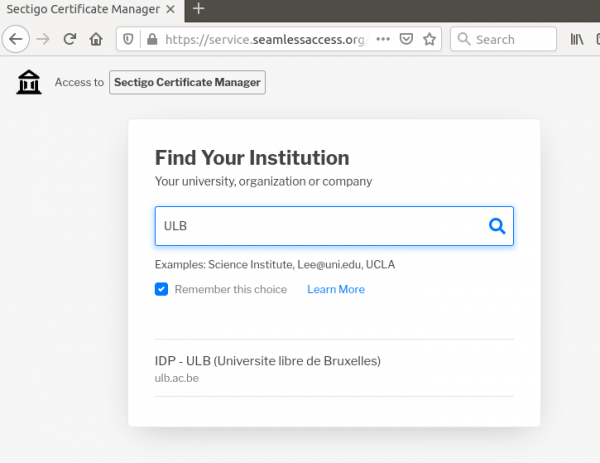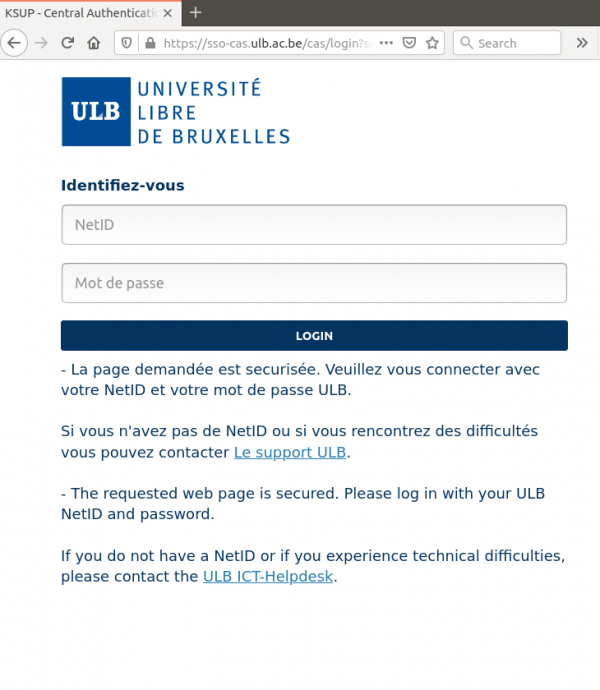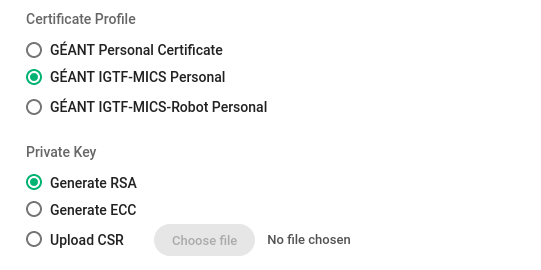Obtaining a certificate: Difference between revisions
Jump to navigation
Jump to search
No edit summary |
No edit summary |
||
| Line 15: | Line 15: | ||
<span style="color: red;">'''Go to https://cert-manager.com/customer/belnet/idp/clientgeant'''</span> | <span style="color: red;">'''Go to https://cert-manager.com/customer/belnet/idp/clientgeant'''</span> | ||
[[File: | [[File:Choose_IDP-institution.png|600px|thumb|left|Choose your institution, e.g., by typing 'ULB' or 'VUB']] | ||
[[File: | [[File:Institution-IDP.png|600px|thumb|left|Login with your institution credentials. This page will look different for different institutions.]] | ||
[[File:Geant-IGTF-MICS_and_RSA.png|600px|thumb|left|Request a '''GEANT IGTF-MICS Personal''' certificate and use '''Generate RSA''' for the Private key.]] | |||
[[File: | |||
Revision as of 09:55, 10 September 2020
Quick documentation
If you already requested certificates on one way or another, and/or you are a confident person, just:
1. Go to https://cert-manager.com/customer/belnet/idp/clientgeant; 2. Choose your institution, and login; 3. Request a GEANT IGTF-MICS Personal certificate and use Generate RSA for the Private key; 4. Give a Password to secure the P12 file that contains the certificate and Submit and Agree with the EULA; 5. This last step will trigger automatically the download of your certificate in a P12 file.
More extensive documentation
Go to https://cert-manager.com/customer/belnet/idp/clientgeant